In the world of blockchain technology, crypto presales and token presales have become a vital method for raising funds for new projects. However, creating and managing a token presale or crypto presale can often seem daunting due to its complexity and the technical skills required. That’s where Token Tool comes in, offering a user-friendly interface that enables anyone to create a token presale website and manage presale crypto efficiently.
This guide will walk you through the process of setting up and managing your token presale using Token Tool, including how to create the coin presale parameters, receive investments, and transfer the tokens.
Why Use Bitbond’s Token Tool for Your Presale Crypto?
Token Tool simplifies the process of creating and launching crypto presales by offering several key benefits:
- Ease of use: No technical expertise required to create your token presale website or launch a presale crypto project.
- Complete features: Token Tool allows you to set up investor whitelists, manage withdrawals, and receive investments directly on your token presale website.
- Security: The platform uses CertiK-audited smart contracts, providing a secure infrastructure for your token presale.
If you are looking for a way to raise funds for your new project, Token Tool is the perfect solution. With its easy-to-use interface, comprehensive features, and secure infrastructure, Token Tool can help you create and manage a successful token presale in no time and for a cost-effective price.
Kick your token presale easily and without paying hefty development costs. Whether launching a coin presale or managing an ongoing crypto presale, Token Tool offers a simple, secure solution. You can watch our demo video or follow the steps described below:
To create a token presale, you first need to have a token, or create your own token via the create token function. This is the guide to help you in creating tokens using Token Tool. Once your token is ready you can proceed to create token sale.
Step 1: Select Your Token for the Token Presale
To begin, use Token Tool’s intuitive interface to create a token presale. In the sidebar, click “Create Token Sale“, connect your wallet, and select the blockchain network you wish to use (this should match the network your token was created on). Enter the token contract address and continue.
This process is streamlined for both first-time users and experienced blockchain developers looking to launch a presale token with minimal effort.

Step 2: Configure your token presale
You will now be redirected to the create token presale parameter configuration page. Configure the essential parameters for your crypto presale or coin presale:
Start by selecting payment token you wish to receive investments in. Then set the token price denominated in the currency of choice (e.g. ETH or USDT), followed by the token presale amount caps.
(Note: only enter whole numbers. Soft cap must be at least 50% of hard cap. If the soft cap is not reached at the end of the token presale, funds can be claimed back by the investors).
The “Numbers of token on sale” value is calculated by price per token in the currency of choice times the hard cap in the currency of choice.
Example:
If 1 USDC = 100 BTD with a hard cap of 10 USDC → Number of tokens on sale = 1000 BTD
Note: It is also possible to accept any other custom tokens such as stablecoins as means of payment for investments. It doesn’t have to be the native cryptocurrency of the network on which the tokens are issued.
This can be helpful in order to accept payments with assets that are not subject to volatile exchange rates, decreasing the risk. However, the custom tokens or stablecoin must be running on the same network as the token sale.
Of course, you don’t have to choose a stablecoin, any other custom token works as well, just make sure you choose a token that is accessible to investors. If you do not choose the native cryptocurrency of the selected blockchain but a custom payment token, you will need to specify the payment token via its token contract address of the designated network.
Example:
- Contract address for USDT would be:
- Contract address for DAI would be:
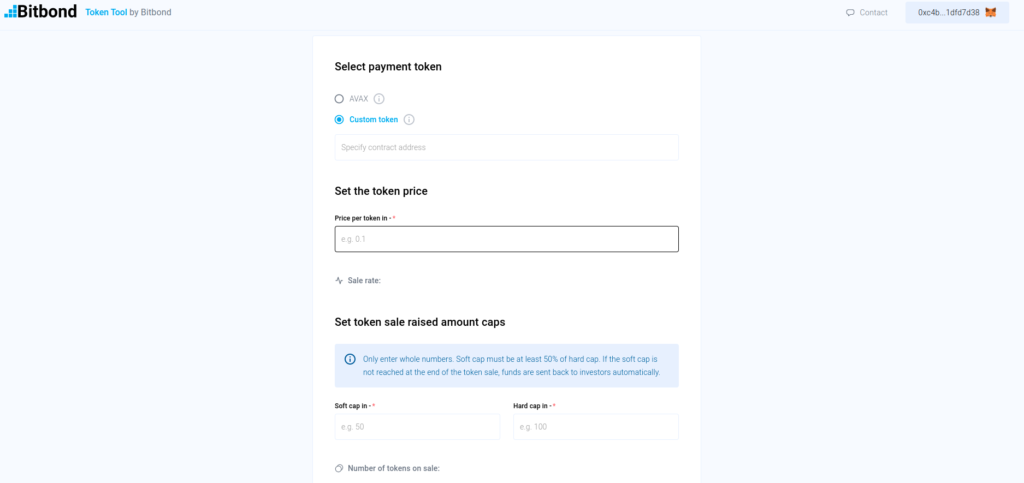
Now set the investment amount limits per investor (Note: these are the minimum and maximum amounts each wallet address can invest. Set to 0 for no limit)
After that, set the token presale start time and the token sale duration. (YYYY-MM-DD HH:MM:SS)
Example:
If token sale start time = 01.01.2022 at 12:00:00 and the token sale duration is 30 days → Token sale end time = 31.01.2022 at 12:00:00
If the offering required funds to be locked for a specific amount of time before being claimed, you should enter the number of lock days under “lock duration in days”.
This will lock the funds for the duration entered, preventing investors from claiming funds after the end of the token sale period. If a lock time doesn’t apply, set the number of days to “0”.
The “Token claim time” date is equal to the token sale end time plus the amount of lock days that has been entered.
Example:
If token lock duration in days = 15 days and token sale end time = 31.01.2022 at 12:00 → Token claim time = 15.02.2022 at 12:00
Set investor whitelisting
Now choose whether you want to whitelist investors or not
A token presale is sometimes limited to specific investors, if this applies then select ¨Only whitelisted addresses can invest” in the “Set Investor whitelist” section. When you select this option, an investor can only invest from an address that you whitelisted previously. This option is suitable for token sales where investor KYC is necessary for example for regulatory reasons such as in a Security Token Offering (STO) or when you want to know who your investors are. The whitelisting of addresses is done under the Manage Token Sale functionality (see below in this guide for details).
If the whitelisting limitation doesn’t apply and the offering is available to all investors, set the option to “every address can invest”. This option is only suitable for unregulated token sales such as Initial Coin Offerings (ICO).
In the case an investor whitelist has been set, issuers will require a user interface to onboard investors, it will consist of collecting necessary contact information of investors and performing KYC on their profiles. Meaning an onboarding will be needed for every address via some kind of investor UI. However, in the case of no whitelisting, then any address can invest.
Set token sale owner
Lastly, set the token sale owner, this allows you to choose the owner of the token sale, so in other terms the issuer of the offering. To select the owner, enter the owner’s address in the “Token sale owner address” field.
Now click on “Continue” at the bottom of the page.
Step 3: Review token pesale
Congratulations, you are now a step closer to completing your token presale. Once you go through all the steps in the “Configure your token sale” section, you will be redirected to the “review token sale” page.
In this section, make sure that all filled information for the token presale is correct and accurate. It is important that you do this process carefully as modifying parameters will require you to edit them and pay for a new transaction for the edit to be implemented.
Once all information submitted is reviewed thoroughly and confirmed, click on “create sale” (Note: make sure your wallet is connected to the right network).
Service fees + network fees will apply accordingly.
Step 4: Create token presale
Now that the transaction is confirmed in your wallet and processed by the network, a modal will appear confirming that your token sale has been created successfully. In it you will find the Token Sale Contract address and the Token sale link which you can share.
Voila! You have now successfully created a Token Sale using Bitbond’s Token Tool. Your Token Sale will start according to the period you set.
Note that you must send the tokens to the token sale contract address prior to the start of the token sale. This can be done in the Manage Token Sale section, you must click approve.
You can also go to the “Manage Token Sale” function in order to take actions and edit parameters related to your token sale.
Step 1: Input token sale contract address
To access the management function of your token sale, first you need to insert the contract address received upon creation of token sale.
Once you fill in the address click on “continue”. You will be redirected to your token sale information page. At the top you will see information about your token sale according to how you set it up upon creation of the token sale.
The HTML code that you find at the bottom of the token presale information is for you to include as an iframe into your website. This enables investors and prospects to receive information about the token presale you’re operating via your existing user interface. See ¨Step 7¨ below for details on setting up iFrame.
Step 2: Review & edit token presale parameters
Under the token presale information, you will find the general settings section:
Here you can review and edit parameters related to your token presale.
Note: token presale parameters can only be edited up until 10 minutes before the start of the sale.
Step 3: Add addresses to whitelist investors
In the case where your token presale can accept investment from whitelisted investors only, you will need to add the addresses of whitelisted investors:
Click on “Add addresses”. A pop window will appear where you can manually add addresses of whitelisted investors, or by uploading a file containing a list of the addresses:
Step 4: Review & manage whitelist addresses
Now that your whitelisted addresses have been uploaded, you can review and manage investor addresses:
Make sure that the list is correct and remove unwanted addresses.
Step 5: Set withdrawals parameters if applicable
Should you have withdrawal parameters applied to your token presale, you can toggle on the conditions of your choice and set the parameters accordingly.
Step 6: Congratulations you have successfully set up your token presale
Now that you have completed the necessary steps to create and manage your token presale, you can start receiving investment once the token presale start date is reached.
Step 7: Set up iFrame on your user interface to receive investments
Under the Token Sale information in the ¨Manage Token Sale¨ functionality, you will find an HTML code box for a so-called iFrame:
Token Tool provides an iFrame that you can embed into your website, allowing you to accept investments directly from your token presale website. Additionally, for a fee, you can customize the iFrame’s appearance to match your branding. This includes setting your brand colors and ensuring the embedded page fits seamlessly with your site’s style.
Below a real time view of an example of a customized token presale embedded in an iFrame using the HTML code:
Launching a successful token presale or coin presale has never been easier. With Token Tool by Bitbond, you can efficiently create, manage, and customize your crypto presale while keeping full control of your tokens and funds. Whether you’re launching your first token presale or optimizing an existing one, Token Tool is your go-to solution for creating a smooth, secure, and branded presale experience.
Start your token presale today and take your project to the next level!
